How to Create a Business Facebook Page Without a Personal Account
Facebook has become a vital tool for enterprises looking to reach its users, improve brand awareness, and have their services consumed. The most effective way of bringing products and services to the consumers, as well as disseminating information and communicating with the customers is a business Facebook page. Traditionally, one had had to have a personal Facebook account for making and managing a business page; however, most people prefer to separate their social identities.
This article provides step-by-step instruction on creating a business Facebook page, so that you do not have to use personal account options, including addressing the alternative options that Facebook makes available in order to help manage your presence there with minimum compromise on personal privacy.
Facebook’s Policy on Business Pages and Personal Accounts
Before dealing with the nitty-gritty, it is elementary to point out that business pages on Facebook operate under a general policy on such content, hence, before getting to the nuts and bolts, it is elementary to appreciate the basic policy on the development of such business pages. In essence, Facebook requires a personal account to create a business page for the obvious reason that the website aims at holding its people accountable and secure the accounts by tying business pages to a real identity. Conversely, Facebook provides a gamut of choices under privacy settings and management that allow business people to keep their personal profiles disconnected from their business-related activities.
Why Does Facebook Require Personal Accounts?
- Security: Linking business pages with personal accounts increases responsibility, and spam and false pages are reduced.
- Page Management: Facebook lets personal account-holders administer many pages, thereby allowing easier management of several business ventures from just one account.
- Privacy Settings: Privacy settings ensure that personal postings and information will not appear on the company page, even if a personal account is required.
Using Facebook Business Manager
The best about Facebook is that it does not provide a completely independent business page from the personal account but, rather, gives you an alternative solution with Facebook Business Manager. This manager lets you manage your business page and ad accounts and all other business-related assets separately from your personal Facebook account. It’s a sort of central hub where you can manage all the business activities without any personal information.
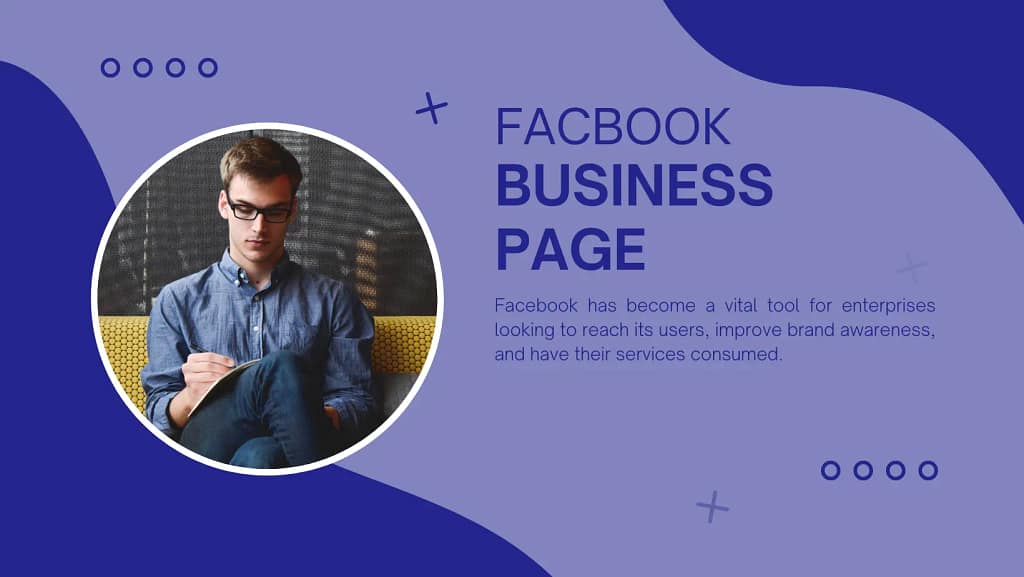
Benefits of Using Facebook Business Manager:
- Separation of personal and business accounts. Your personal Facebook profile and activities are not going to appear on the business page.
- Multiple User Management: You can add multiple employees or team members to manage the business page without having them use their personal profiles.
- Increased security : Business Manager provides you with better control over roles, permissions, and access to the business assets.
How to Set Up Facebook Business Manager
Set up a Facebook Business Manager as follows if you want to have a business Facebook page without going straight to your personal profile:
Step-by-Step Guide
- Visit the Business Manager page on Facebook: Upon visiting business.facebook.com, click “Create Account.”
- Your Company Details: Enter the name, business email address and business name. All formal communications about your company activities on Facebook will be sent via this email.
- Add Business Information: It will ask for more business information such as your company’s website, location, and contact after you have created the account.
- Create Your Company Page: Once you got logged into Business Manager, you are supposed to click “Business Settings,” then “Pages.” Here, you can either take claim of already present page or create a new one for the company.
- Manage Users and Roles: For helping in the management of pages, you might include employees or external partners. navigate to “Users” business manager’s settings and invite users via email assigning appropriate roles (Admin, Editor, Moderator, etc.).
You don’t have to directly connect your personal Facebook account to your business page if you use Business Manager.
Privacy Settings to Separate Personal and Business Accounts
If you have created a company page already through your personal account, you can set several privacy settings to hide your posts and personal info from the company page audience and still maintain the lines of life between your worlds.
Privacy Key Settings
- Page Roles: When you invite other people to the page of your business, give them a specific role according to what they do-for instance, admin, editor, and advertiser-instead of sharing your personal account.
- Page Transparency: In the “Page Settings,” make sure you don’t allow publishing your personal profile as a public page owner.
- Audience Restriction: Make use of the audience settings in Facebook in order to set who can view your personal posts and information and make your personal activities not visible to the audience on the business page.
These settings will enable you to separate the personal activities from the professional ones successfully.
Using a Dedicated Business Account (Alternative Method)
Facebook sometimes allows business users to set up a specific business account. However, this is limited and is mostly used by companies, agencies, or professionals who only handle advertising campaigns. Dedicated business accounts are not designed for those who want to socially interact with Facebook; they can only manage business pages, ad accounts, and insights.
Steps to Opening a Business Account:
- Visit Facebook Business Help and go to the business accounts section.
- Client Process: Open a dedicated business account. The account should be utilized only for business-related operations.
Although limited, another route is to set up a business presence on Facebook without linking a personal profile.
Managing Ads and Insights without a Personal Account
You can already start using Facebook Ads, besides page management, and track page insights with an already existing Business Manager or a business account specifically designed.
Running Ads
- You can easily create and run Facebook Ads and therefore manage from the dashboard of the Business Manager.
- You can use advanced Facebook targeting options.
- Track performance and adjust ads in relation to engagement, click-through rates, and conversions.
Viewing Insights:
- View detailed analytics of your business page, such as post performance, audience demographics, and engagement metrics.
- Use insights to optimize future posts and enhance engagement with your page.
These features are only accessible through Business Manager and do not require a personal account link.
No, you cannot establish a business page on Facebook unless it is connected to your personal profile. You can still manage your business page through Facebook Business Manager without disclosing any of your personal information in public view.
Facebook Business Manager is a business-level tool designed to let companies manage their Facebook pages, ad accounts, and assets without needing access to personal profile information. It will keep any personal information separate from the business activities made.
An option is to use Facebook Business Manager for public management of a company page while leaving the personal account unassociated to it. Besides, the limitation of privacy settings will make it possible to keep personal posts and information from the viewers of the business page.
Yes, it is possible to transfer an already existing business page to Facebook Business Manager. Thus, you will be able to manage your page from Business Manager without exposing your personal account to the audience of the page.
Yes, Facebook Business Manager is completely free for using such multiple business pages, ad accounts, and team members in a single centralized hub at no additional value.
Conclusion
However, since you need to have a personal account on Facebook to establish and oversee business pages, Facebook Business Manager allows a suitable alternative for business users who would like their private life not to mix with the professional life. Using Business Manager would ultimately help you manage business pages, ads, and more without linking your personal profile or exposing it. Other alternatives exist in the form of specific business accounts, though they have their limitations.
Last but not least, by using Facebook’s accessible tools and privacy settings, you will be able to have a very good business page at Facebook even as you maintain a clear separation of your personal and business online presence.
Read more

18 thoughts on “How to Create a Business Facebook Page Without a Personal Account”